In May 2025, Telegram started freezing some accounts. Many users still do not understand how this process works and what to do if their account has been frozen.
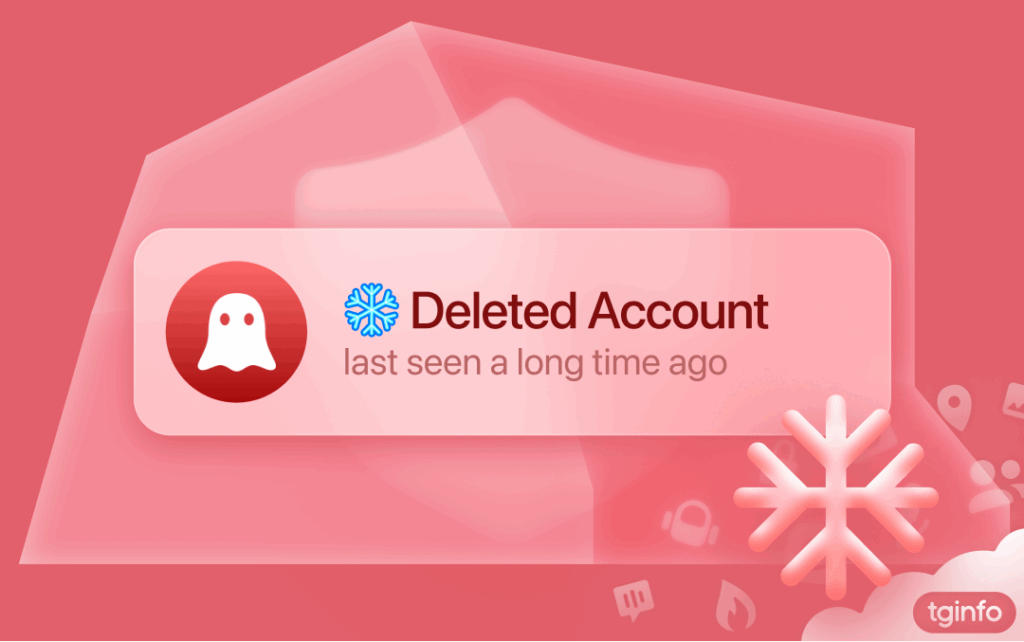
Table of content:
1. What is account freezing?
In the past, Telegram could only punish violators of the terms of service by limiting or blocking their accounts. In May 2025, a new mechanism was introduced: Telegram can now freeze accounts instead of deleting them right away.
Frozen accounts are unable to perform most of the actions, you can’t:
- Send messages to private chats, groups, bots, and your channels. The exception is Spam Info Bot.
- Join groups and subscribe to channels.
- Receive new messages.
- Change profile picture, name, username and privacy settings.
- Export chats in the Telegram Desktop app.
- Re-login or add new devices: you can’t sign in to a frozen account on a new device or in a new app.
The profile of a frozen account looks exactly the same as the profile of a deleted account, with one exception: a snowflake icon appears before the phrase «Deleted Account» in the title
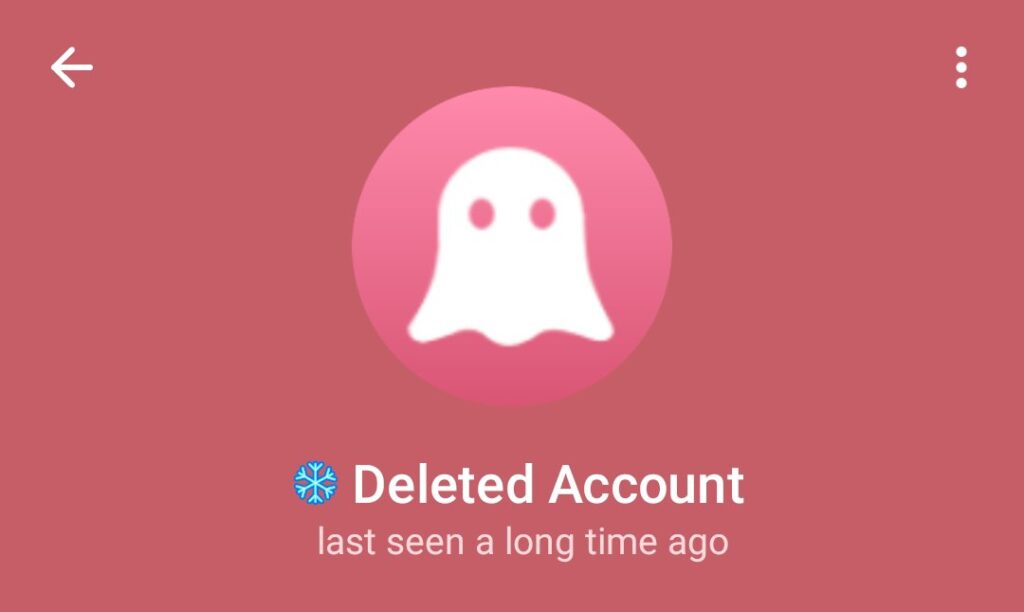
When attempting to send a message, the app informs the user that their account has been frozen, that they may appeal using Spam Info Bot, and that if there will be no appeal, the account will soon be deleted:
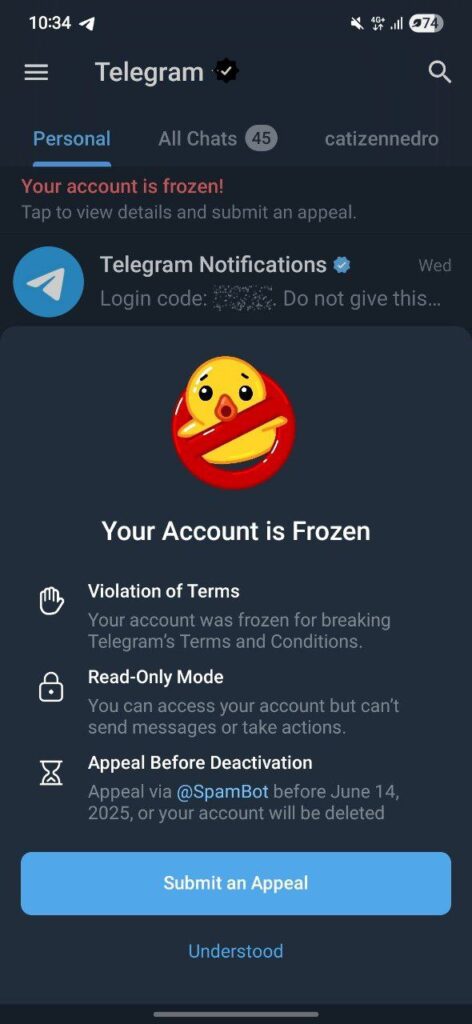
2. What to do if your account is frozen?
Send to Spam Info Bot the /start command from your frozen account and answer all the questions as honestly and in detail as possible.
This is the only way to appeal account freeze.
2.1. Some tips about captcha
If the bot asks you to pass a captcha on the site and you fail to do so, check that:
- Try to pass the captcha in a full browser, not in the built-in Telegram browser.
- On iOS, to solve the captcha in Safari, open the link and then tap the compass icon in the bottom bar.
- On Android, to solve the captcha, open the link and then tap the three dots in the upper right corner and select «Open in…».
- To disable the built-in browser completely, use our instructions:
- Go to app menu -> Settings -> Chat settings
- Disable “In-App Browser” option
- Tap the “In-App Browser” caption, scroll the screen to the bottom and mark “New Tabs in External Browser” option.
- You must solve the captcha within the five minutes after receiving the link. If 5 minutes or more have already passed, send the bot the /start command again and start the appeal process over.
If the bot asks for your name, provide your real name, not the one that was specified in your account settings before it was frozen.
2.2. What will happen after you send the appeal
Once you have successfully submitted your appeal, the bot will notify you that the appeal has been sent:
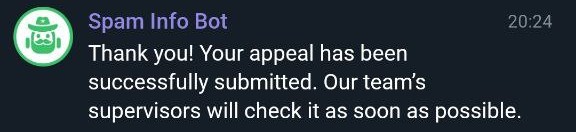
If the bot did not send such a message, it means that you did not fulfill one of its requirements or fulfilled it incorrectly. In this case, send it the /start command again and repeat the appeal procedure.
After filing an appeal, there are two possible outcomes:
- Telegram will unfreeze your account. You might not receive a notification that your account was unfrozen — the account simply gets the ability to perform all actions again.
- Telegram will leave your account frozen. Some users get the corresponding message from bot, but we are not sure this happens in all cases. Your account can simply remain frozen, and after a while it will be deleted by the messenger. Usually, Telegram also blocks the phone number with which the deleted account was created, and its owner loses the ability to register new accounts using it. Such bans may still be appealed: see the article «What to Do When My Phone Number Gets Banned on Telegram?