Telegram users regularly feel the need to return to a group or channel they left. In this article, we explain how you can try to do this.
This article is related to another one: “What to do if a Group or Channel is Left Without an Owner”. Maybe it will also be useful for you.
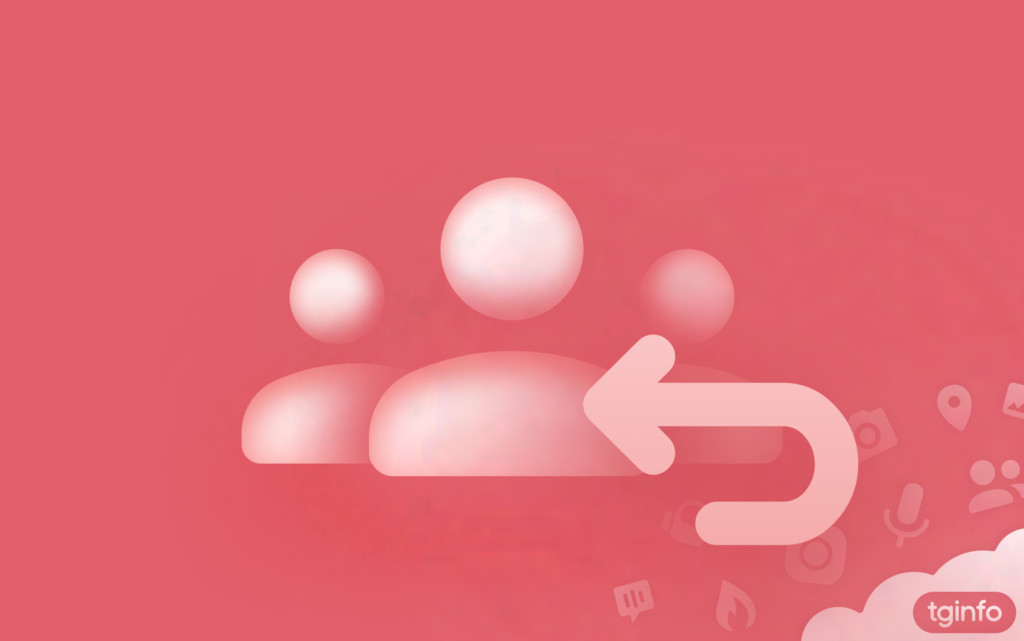
Table of Contents
- 1. General information
- 2. How to return to a chat you left?
- 3. How to return to a chat if there is no link to it and no one can add you to it?
1. General information
From here on we will refer to both groups and channels with the general word “chat“”.
In Telegram, you can leave a chat or delete it. These are two different actions:
- If you simply leave a chat, the chat itself continues to exist. All the data that was in it before is still displayed there. Other chat participants (if there are any in it) still see both the chat and its data. You can return to such a chat.
- If you delete a chat, it really disappears. Those users who were in it before no longer see it in their chat lists, cannot enter it, and cannot view its contents. Only chats owner can delete a chat. You will not be able to return to a deleted chat, since it no longer exists
Please note: the interface of some official Telegram applications is not always intuitive. Sometimes after pressing the delete chat button, the app asks how you want to delete it: “for yourself only” or “for everyone”, and sometimes it doesn’t ask and deletes it only for you. The options that are available in them depend on which group you are dealing with — a base group or a supergroup, as well as on which screen of the app you are. A card with a proposal to make the interface more user-friendly is available at https://bugs.telegram.org/c/43167.
You should also keep in mind the following:
- If the owner of the chat leaves it and then returns, then he again has the permissions of the owner. In this case, we are talking about the same account: if you deleted the owner’s account and then created a new account on the same phone number, then this will be a different account, and the new account will not have any permissions in the chat to which it returned.
- If the chat administrator, who is not its owner, leaves the chat and then returns, then he does not have any permissions in the chat.
2. How to return to a chat you left?
Telegram apps do not keep any user action history that would say something like “Today at 12:00 you unsubscribed from the @tginfoen channel”. However, despite this, there are few ways to return to such a chat:
- If the chat is public, that is, has a public username (for example, @tginfoen), then the easiest way to return to it is to find it in the global search or ask someone to give you its public link. If the chat is not in the search, try to remember whether you yourself have sent someone a link to such a chat or whether you have sent messages to public groups on behalf of your public channel.
- If the chat does not have a public name, then check if you have saved the invitation link to this chat somewhere.
- If you don’t have such a link, try to contact someone who is still in the chat: these users may have the ability to add users to the chat or invite them to the chat via a link.
- If you were the only user in the chat and left it without saving the invitation link, then even in this case there is a chance.
3. How to return to a chat if there is no link to it and no one can add you to it?
Each of the methods listed below may or may not show the chat in which you were the owner and which you left. Here are these methods:
- Search through cached media. If you use the Telegram mobile app, then
- Go to the section “Settings › Data and memory › Storage usage”.
- Look for your chat in the list under the diagram.
- If it is there, then click on its name in the list, and then on the avatar. With these actions, the application can show you the chat screen, and from this screen you can join the chat.
- Search using a bot.
- See “How to Find my Groups And Channels”, partition 2.
- Search through an advertising platform.
- See “How to Find my Groups And Channels”, partition 3.