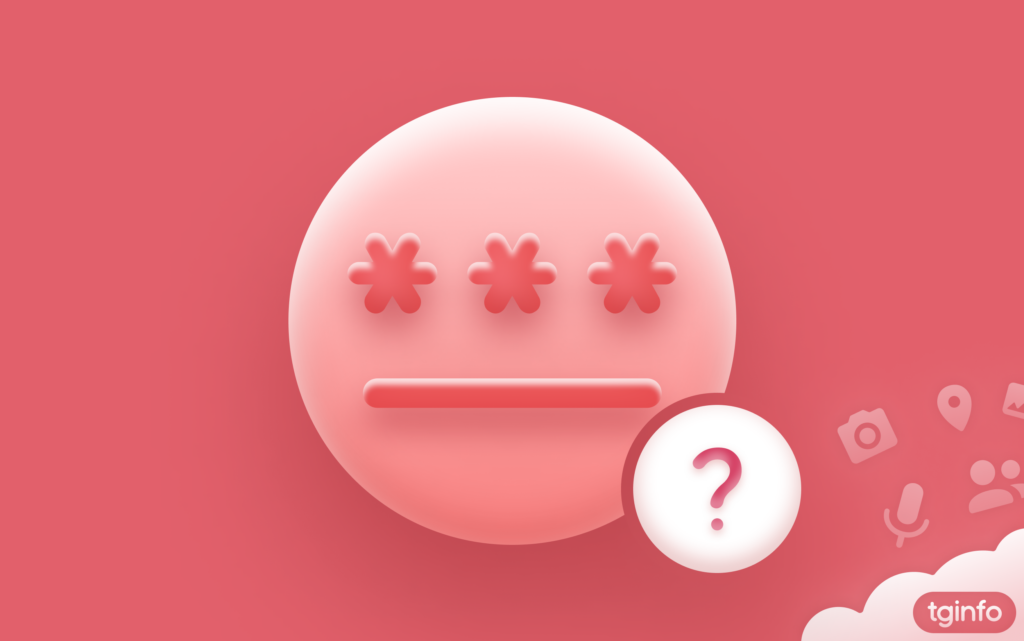
The team at @tginfo strongly advises all users to secure their accounts with a 2FA password. This password will need to be entered each time you log into your account, making it much harder for hackers to break into it. You can set up two-step verification in the «Settings › Privacy › Two-Step Verification» section.
However, users often forget their passwords. If this happens to you, the recovery process depends on whether you have provided an email for password recovery and if you are logged into the account on any of your devices.
1. You have a device logged in
If you are logged into the account on any device, you’re in luck: you can reset the 2FA password without losing data. Go to «Settings › Privacy and Security › Two-Step Verification» and click the «Forgot Password?» button. Please note: you can not reset password in WebA or WebK apps.
If the app reports that a reset code has been sent to your email, you have a chance to immediately reset your password:
- If you have access to that email, retrieve the email with the code (check the «Spam» folder if it’s not in the «Inbox»), enter this code in the app, and set a new 2FA password.
- If you don’t have access to that email box, click the «No access to email?» button and confirm the password reset. This process will take 7 days, during which only the 2FA password will be reset, and your account with all chats will remain intact. After 7 days, go back to «Settings › Privacy and Security › Two-Step Verification» and confirm the password reset.
If you did not provide an email address when enabling two-step verification, the app will offer to reset the password after waiting 7 days. In this case, all account data will also be preserved.
2. No device logged in available
If you don’t have access to the account settings, click the «Forgot Password?» button on the login screen.
- If the app reports that a reset code has been sent to your email and you have access to that email, enter the code from the email into the app, reset the password, and log into your account.
- If the app shows a message «Since you didn’t provide a recovery email when setting up your password, your remaining options are either to remember your password or to reset your account», it means you did not set up an email for recovery. In this case, your only options are to either remember the 2FA password, find a device logged into your account, or completely reset your account. After a reset, there will be no chats or contacts left in the account, and you will lose access to groups and channels where you were an administrator. Also, Telegram will no longer recognize you as the owner of stickers and bots that you created under the old account.
3. How to cancel account reset
There are two ways:
3.1. Way #1: follow the link.
When you start the account reset procedure, Telegram sends you a message that the account reset has been started. This message is sent to your Telegram account and to the email address for resetting the cloud password, if one was specified.
The account reset message contains a special link for canceling the reset. In order to cancel the account reset, you need to
- Follow this link to the official Telegram website
- Request a code in the form of an SMS
- Receive an SMS with the code and enter it on the reset cancellation page.
Thus, only the owner of the SIM card with the account phone number can cancel the reset that has been started, and only if he or she has access to the account itself or to the email address specified in the account settings for resetting the cloud password.
3.2. Way #2: Change the account phone number
If the account owner changes the phone number to which their account is linked, this automatically cancels the account reset if it was started earlier.
4. What else?
- Contacting the official Telegram support team with a request to let you into an account whose password you don’t remember is completely useless. Nothing other than the ability to enter a cloud password will convince the Telegram administration that you are the real owner of the account. The fact is that when the account owner enabled the cloud password and did not specify an email to reset it, he thereby gave the platform the following order: “If someone claims that he owns the account, but cannot correctly enter the cloud password, do not believe him: he is an intruder who is trying to hack me. I will never forget my password, I don’t even need an email to reset it.” Now the Telegram platform simply carries out the order of the real account owner, and considers you an intruder who is trying to get into someone else’s account.
- Access to the SIM card with the account’s phone number will also not help you log into the account. One-time codes are the first authorization factor, and the cloud password is the second. To log into your account, you need to do both.
- Whether or not the account you are trying to log into has a Telegram Premium subscription does not affect the process of entering your cloud password or the ability to reset it.